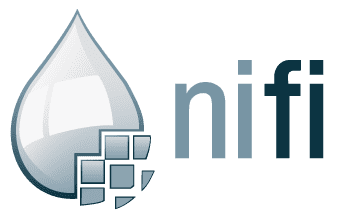NIFI in Docker with persistent workflow
This post talks you through how to setup a Nifi docker container and automate the inclusion of a custom processor .nar file, an existing template.xml and a workflow in a running state.
I recently had to spin up a NiFi container in docker and wanted to create a default state with a template and workflow already present.
This process is not too well documented by Apache so I hope someone finds this useful!
Containerisation
A recent project required our team to collaborate on a proof of concept solution which included a web interface, a NiFi workflow and an Elastic backend.
To avoid each developer having to install and build the tools from scratch we opted to docker-compose the whole solution. Docker compose allows us to create a series of Docker containers which can easily talk to each other.
Docker & NiFi
Apache has an official docker image for NiFi; you can use docker to run this image with a dockerfile like this.
FROM apache/nifi:latest
EXPOSE 8080You can now run the image and access the NiFi Web interface on localhost:8080. This is great except docker containers are designed to be ephemeral and we don't want to have to manually add our template each time we run the container so we need a way to add our templates and state to the container.
Adding a custom processor
To add a processor to NiFi you simply need to copy the .nar file into the correct location inside the container and run it.
The processors in NiFi live in /opt/nifi/nifi-1.6.0/lib/ so you can use the docker COPY command to copy your processor in. The dockerfile below assumes that the processor is in the same folder as your dockerfile
FROM apache/nifi:latest
COPY our_processor.nar /opt/nifi/nifi-1.6.0/lib/
EXPOSE 8080Adding a template
The process for adding a template is the same as adding a processor but with different filetypes and locations.
FROM apache/nifi:latest
COPY our_process.nar /opt/nifi/nifi-1.6.0/lib/
COPY our_workflow.xml /opt/nifi/nifi-1.6.0/conf/templates
EXPOSE 8080If you now run your container you should be able to use the NiFi web interface to add a new template and your template should be available to choose. This now means we can use our processor but we still have to use the web interface to get our container into a state where the NiFi workflow is running. We should automate that!
Automating the workflow
To automate the process of adding a template through the web interface and starting the process we must first start our container and manually get it to the state we want it to be when we start it later on.
docker build -t nifitest .
docker run -p 8080:8080 -d nifitestYou should now be able to load the web interface and add the template we added earlier; we can then click play to get our workflow running.
Now it's in a running state we need to copy that state out somehow, this is the bit which isn't documented too well! The state of the NiFi is stored in flow.xml.gz which lives in /opt/nifi/nifi-1.6.0/conf/.
To copy that file out of the container we can start an interactive bash by first listing the container_id and then running the following commands:
docker ps -a
docker exec -it <container_id> /bin/bash/This will put us into the container, we can then run the following command to copy out the flow.xml.gz
docker cp <container_id>:/opt/nifi/nifi-1.6.0/conf/flow.xml.gz flow.xml.gzWe now have a copy of our NiFi state. Next we need to use that state when we run our container. To do this we can use COPY again to copy the file back in each time we start the container.
NOTE: COPY always copies as root so the user the container runs as (nifi:nifi) won't have access to the file once we copy the file in. We can run a --chown at the same time to give ownership to the nifi user.
FROM apache/nifi:latest
COPY our_process.nar /opt/nifi/nifi-1.6.0/lib/
COPY our_workflow.xml /opt/nifi/nifi-1.6.0/conf/templates
COPY --chown=nifi:nifi flow.xml.gz /opt/nifi/nifi-1.6.0/conf/
EXPOSE 8080Summary
We now have a container which has a custom processor, our template available and the template loaded into the workflow and started.
This makes it as simple as docker run <image> when another team member wants to run the NiFi instance.
This article is also posted at BMT Reality Studios